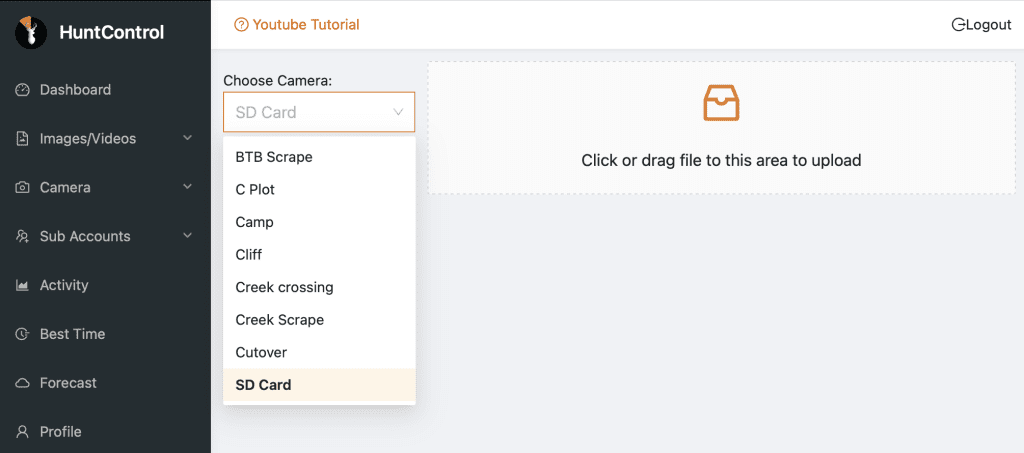Use HuntControl with Any Camera!
The first step of using HuntControl with your SD card cameras is to place them out in the field. Be sure that you set the correct date and time on the cameras as this is critical for HuntControl to grab the correct weather data. After leaving your cameras out for a while, go out and pull the SD cards.
Now that you have the SD cards and collected images in the field, it’s time to create those cameras in HuntControl. If you already have a WiseEye Camera, you do not need any extra subscriptions. However, if you do not have any active HuntControl subscriptions, you need to create an account at HuntControl.com and choose the SD card plan. After you are logged in to your account, you need to create a camera. Go to the Cameras/Map tab, click the “+ Camera” button, and select “All Other Cameras”. Give the camera a name and select the location of the camera. When you are done editing the camera, click submit.

Now it’s time to upload the pictures from the SD cards to HuntControl. Take an SD card and plug it into your computer (you can use a phone but a computer is recommended). On HuntControl, click on “My Images” and click the “+ Add images” button. Select the correct camera to upload the images to using the dropdown menu. Next, click to browse for the photos or drag on drop the images from the SD card to HuntControl. Be sure to upload the images directly from the SD card to HuntControl so that the time and dates are correctly uploaded. After that, you will see the upload process begin. Once it is complete, you can view the images in the image gallery.
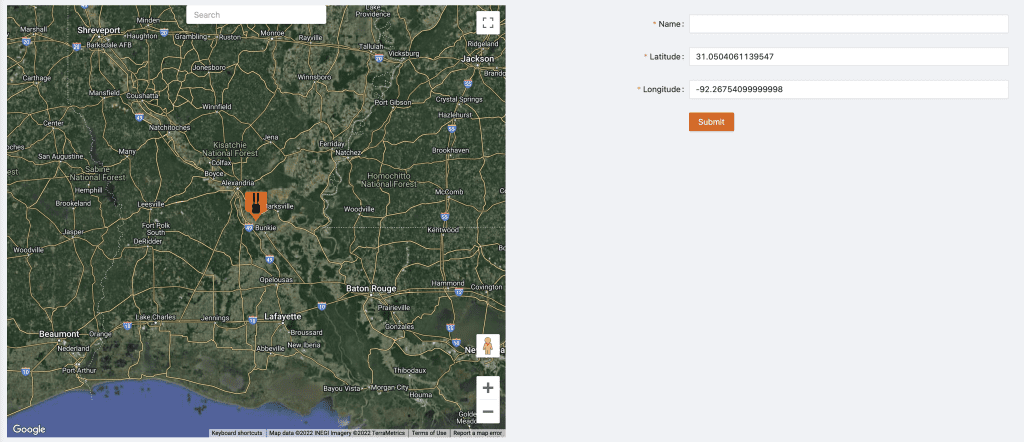
After uploading all the images, you can use all the features HuntControl has to offer. HuntControl will create charts and pattern animal movements along with predicting the best days to hunt. You can manually tag and track individual bucks and automatically filter your images by species. Start taking advantage of your old useless “dumb” cams and turn them into “Smart” cams today!