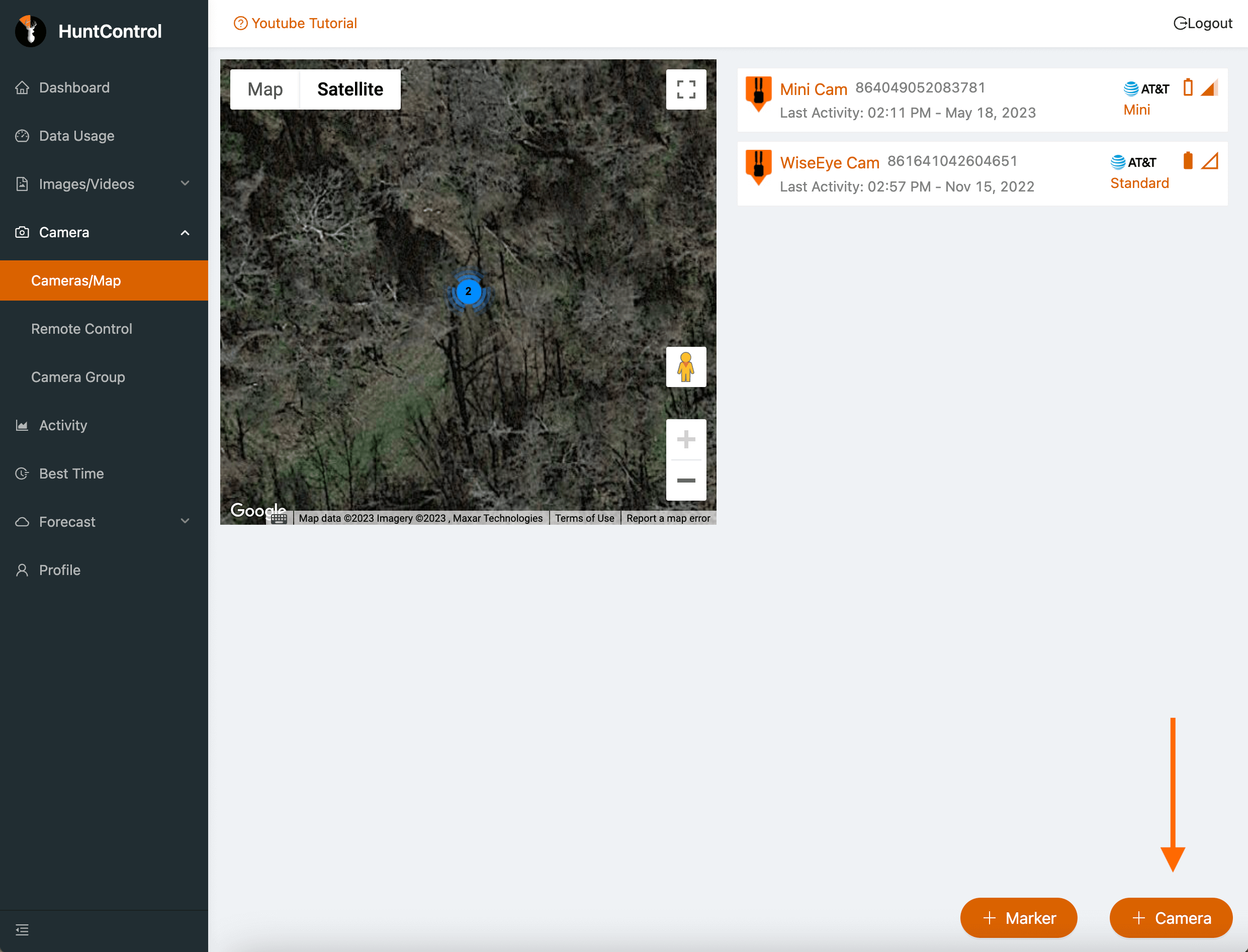Add WiseEye Cams to HuntControl
Below are step by step instructions on how to add additional WiseEye cameras to your existing HuntControl account.
Step 1: Log in to your account
Log in to your WiseEye Tech account with the button or click "My Account" at the top.
Note: You cannot upgrade your subscription from the mobile app.
Note: You cannot upgrade your subscription from the mobile app.
Step 2: Click On My Subscription
Once you are logged into your account, click on your My Subscription on the left side of the menu.
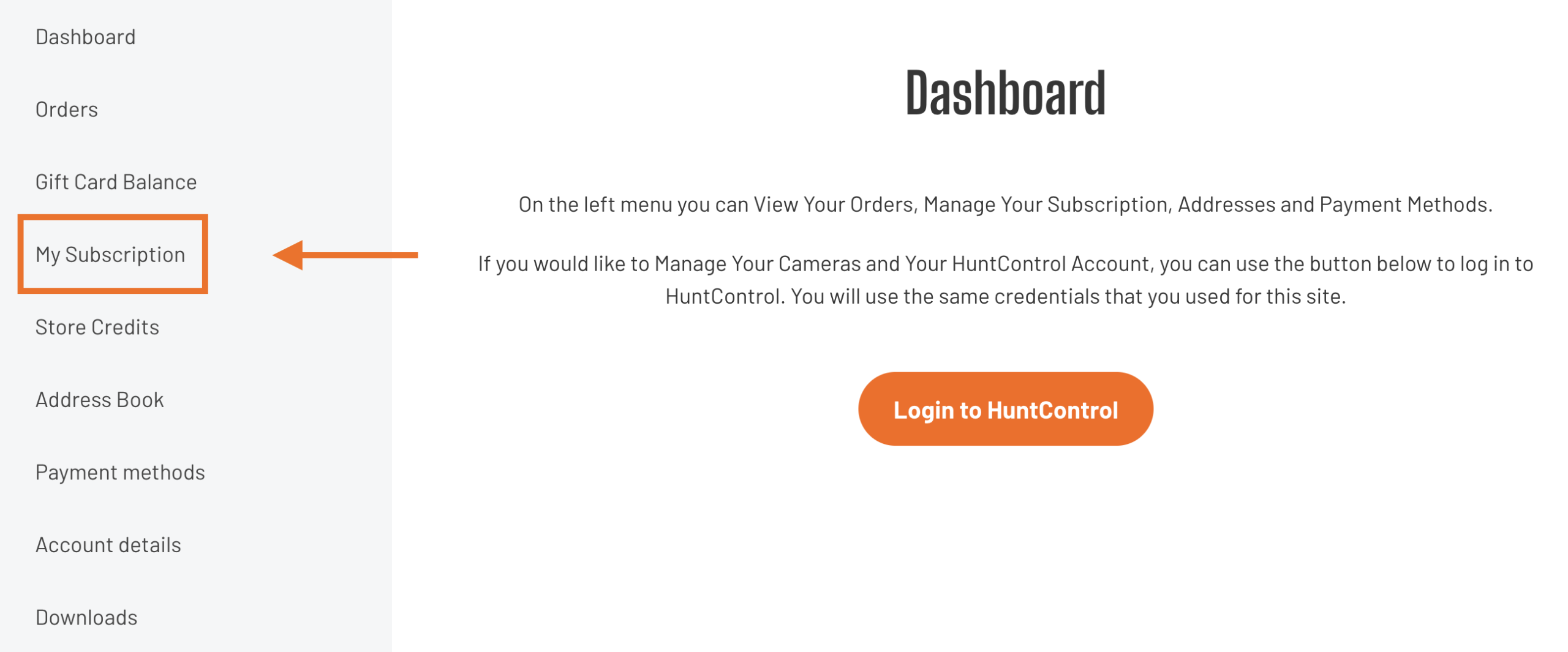
Step 3: Click Upgrade or Downgrade
From the subscription page you can see your current subscription information. To add additional WiseEye Cam's to your subscription, click on the Upgrade or Downgrade button.
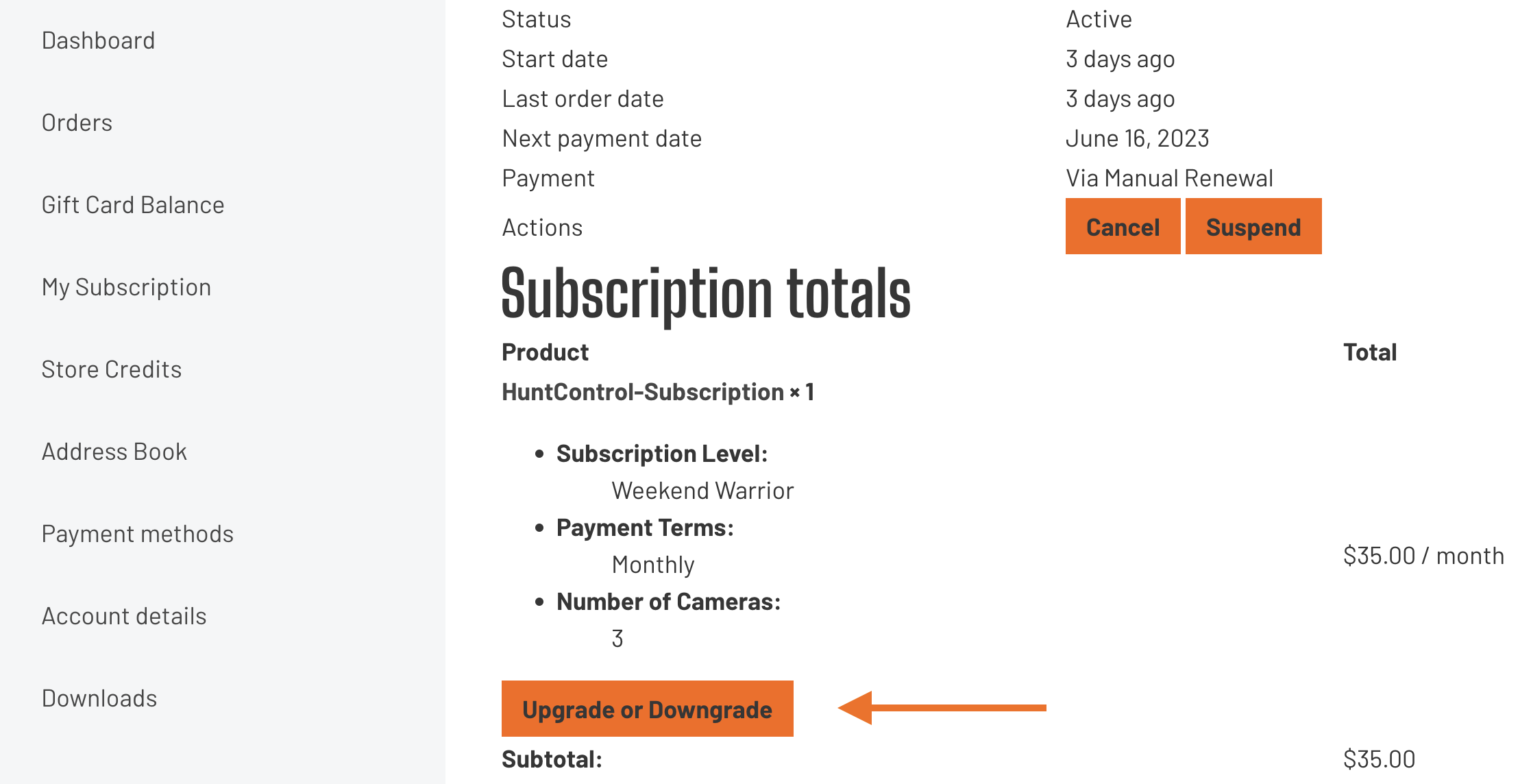
Step 4: Select Your New Subscription
Next, select the new subscription you would like. Choose a subscription level, the payment terms, and the TOTAL amount of cameras on the subscription. Then click the Switch Subscription button.
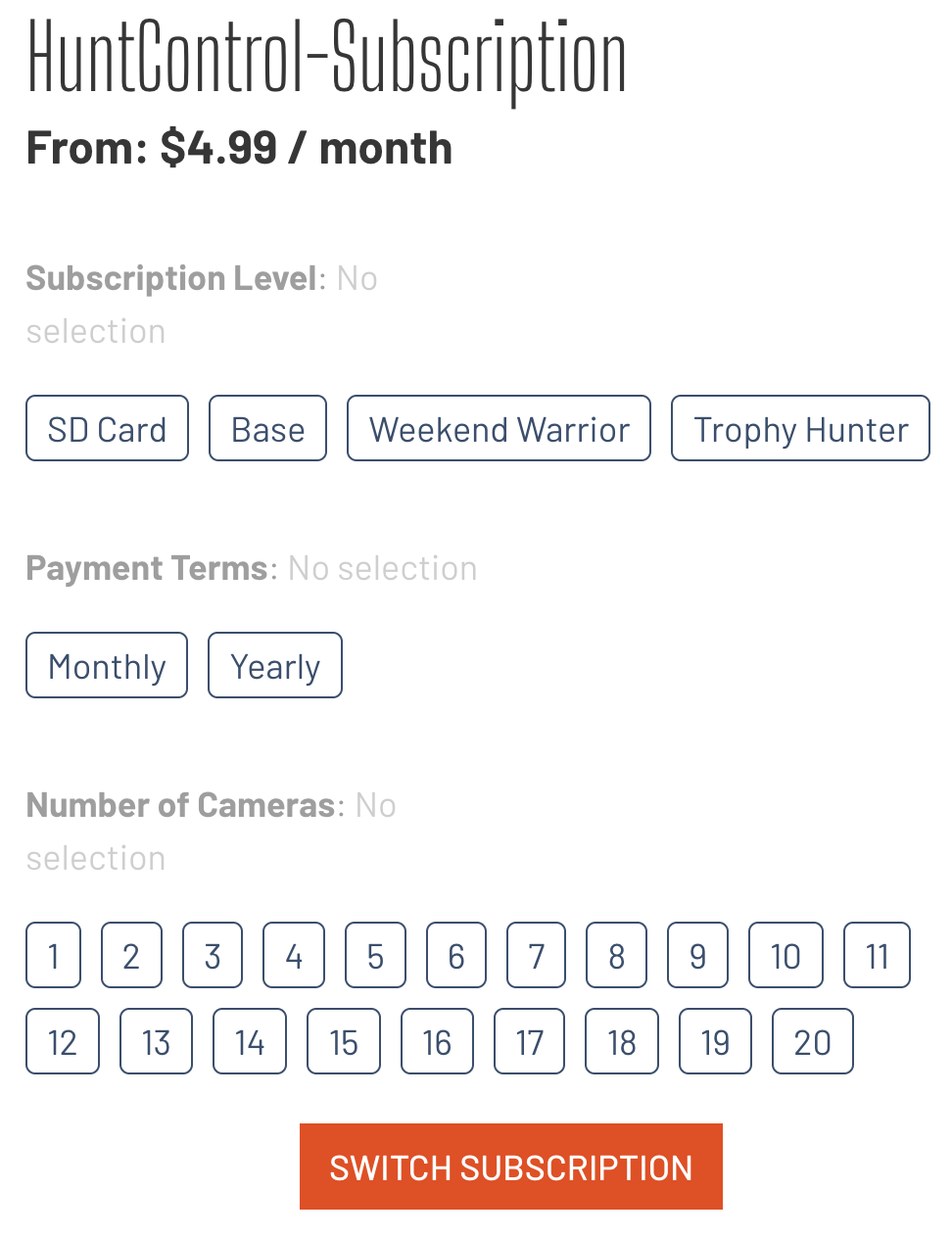
Step 5: Checkout
Step 6: Login to HuntControl