Update the SmartCam’s Firmware
We update the firmware on the original SmartCam every now and then to keep it the best camera out there. Below is step by step instructions on how to easily update your DataCam. Also, at the bottom of the page is a walk through video explaining how to update your Smart Cam.
Step 1: Download the update files with the button below
Click on the “Update Files” button below to download the .zip file. A zip file containing the two update files will begin to automatically download to your computer.
Step 2: Add the two update files to an SD card
Plug an SD card into your computer. Any SD card 32GB or smaller will work. Unzip the folder then and add both update files on to the SD card.
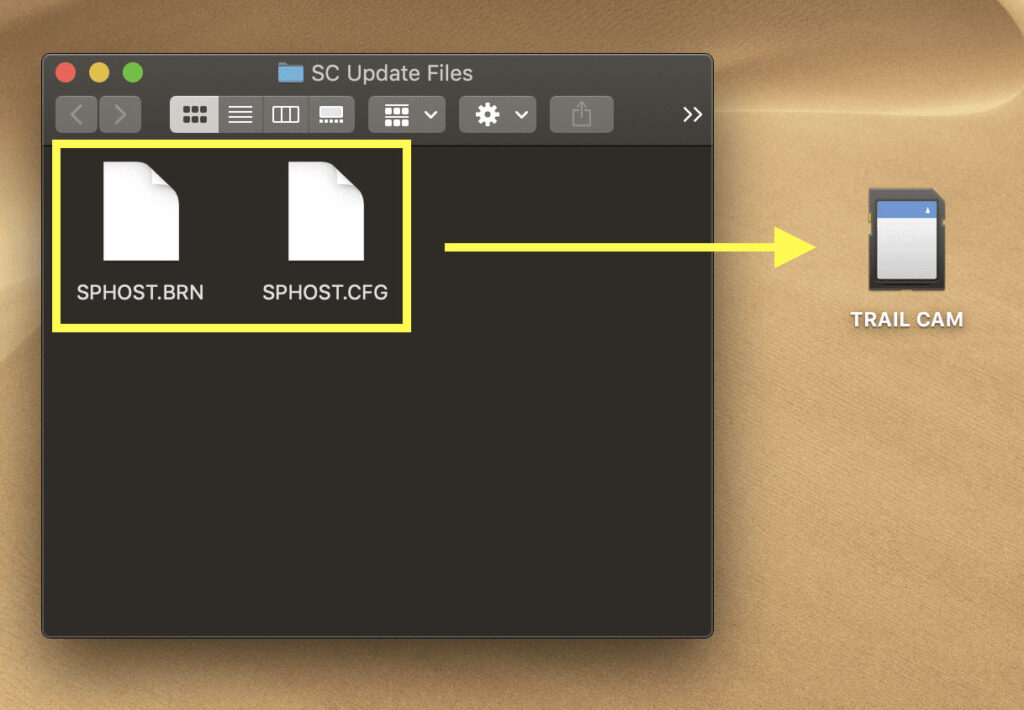
Step 3: Plug the SD card into the Smart Cam.

Step 4: Update your Smart Cam
Turn the camera to the “Setup” position and scroll over to OTHER, and then down to FW UPDATE. Click on FW UPDATE and then the camera will begin to update.

Step 5: Restart Your Smart Cam
Once the camera restarts, turn it off and then back on. Your Smart Cam is now updated! Watch the step by step video below for more help.

