Enable Downloads in Android
If you are having issues downloading images in your Android app, please read through this guide about App Permissions. Let us know if you continue to have issues after checking these settings on your phone.
When you first downloaded the app, you should have been asked for permission
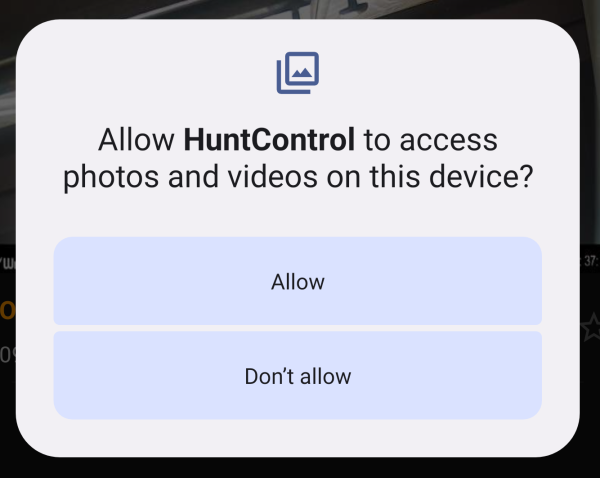
We only ask for this permission one time. So if you click Don’t Allow, you will have to manually change your permissions later on, if you want to enable features like sharing and downloading.
If you have seen this message, then it is likely that you need to check your app permissions on your device.
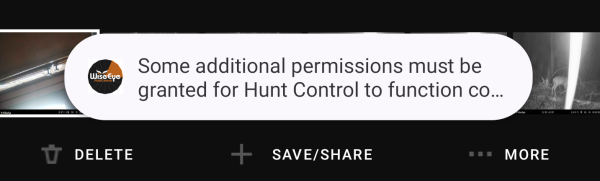
See below for how to enable permissions.
Step 1 : Go to Device Settings and select Apps
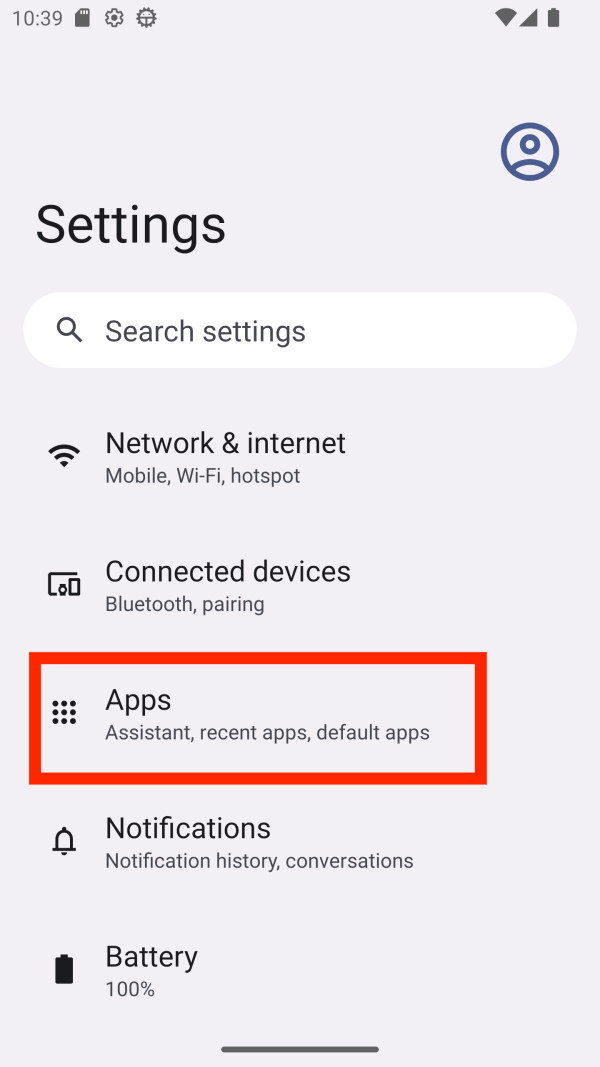
Step 2: Select the WiseEye: HuntControl App
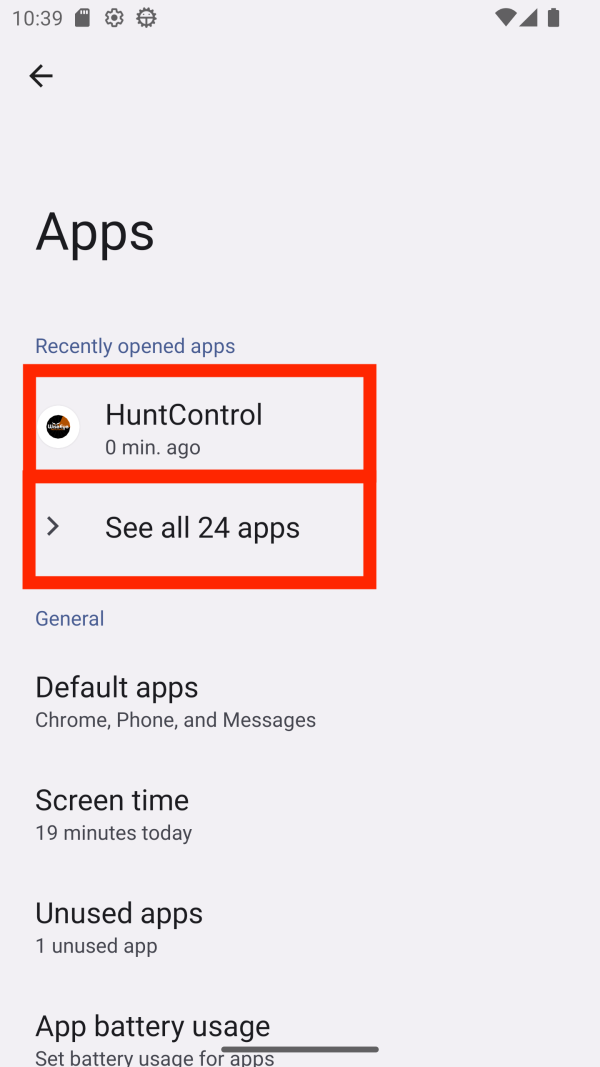
If the WiseEye: HuntControl app does not appear in your Recently Opened Apps section, you will have to select it from the All Apps section.
Step 3: Select Permissions under the App info screen
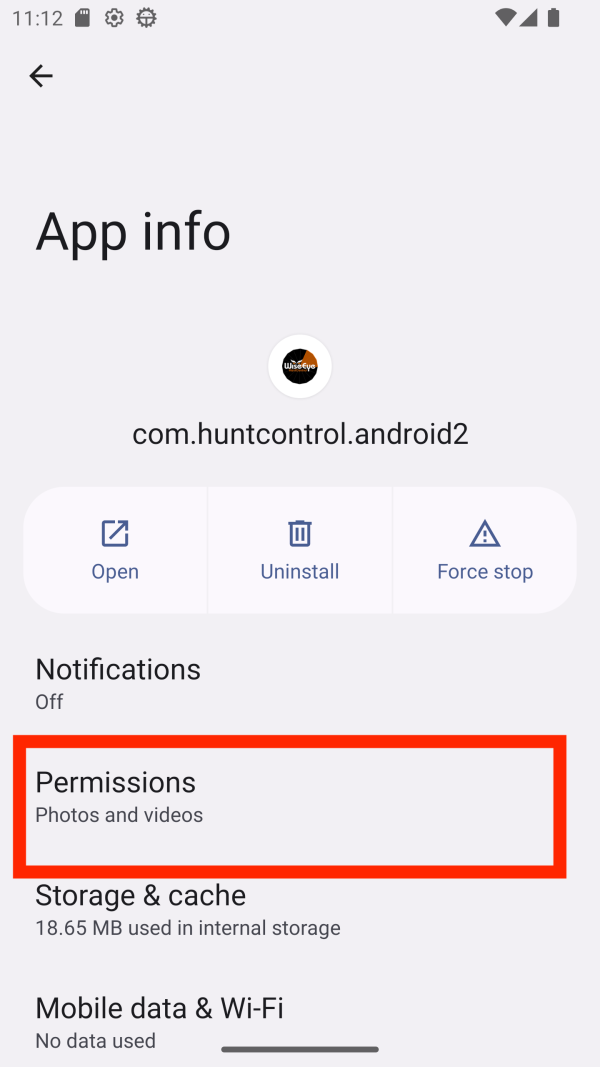
You could also get to the App info screen by holding your finger on the app icon on the home screen and selecting “App info” form the pop up menu.
Step 4: Select "Photos and videos"
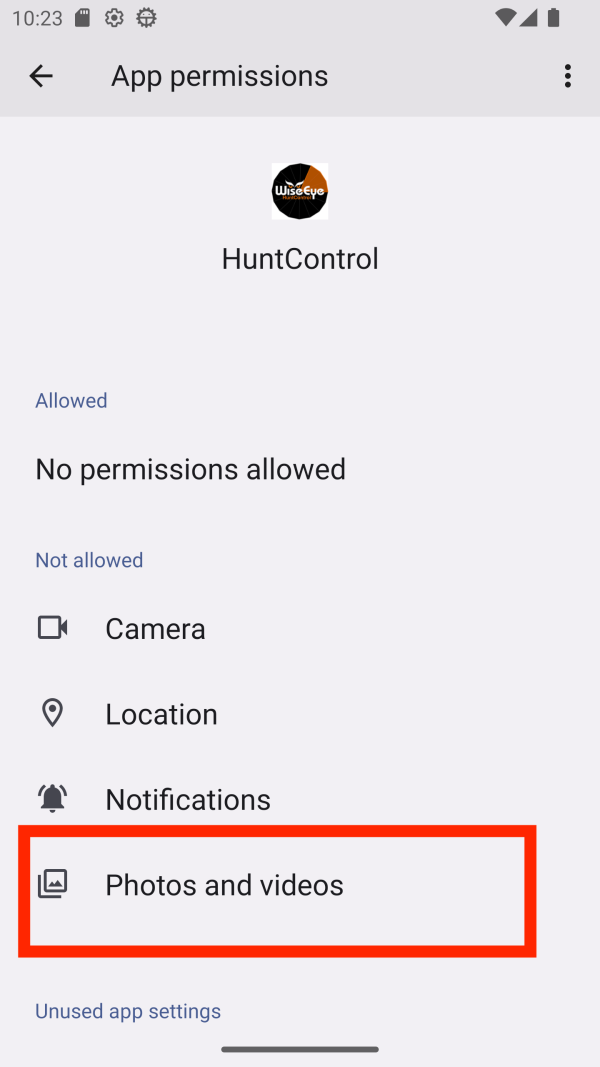
You can also select the “No permissions allowed” section.
Step 5: Select Allow
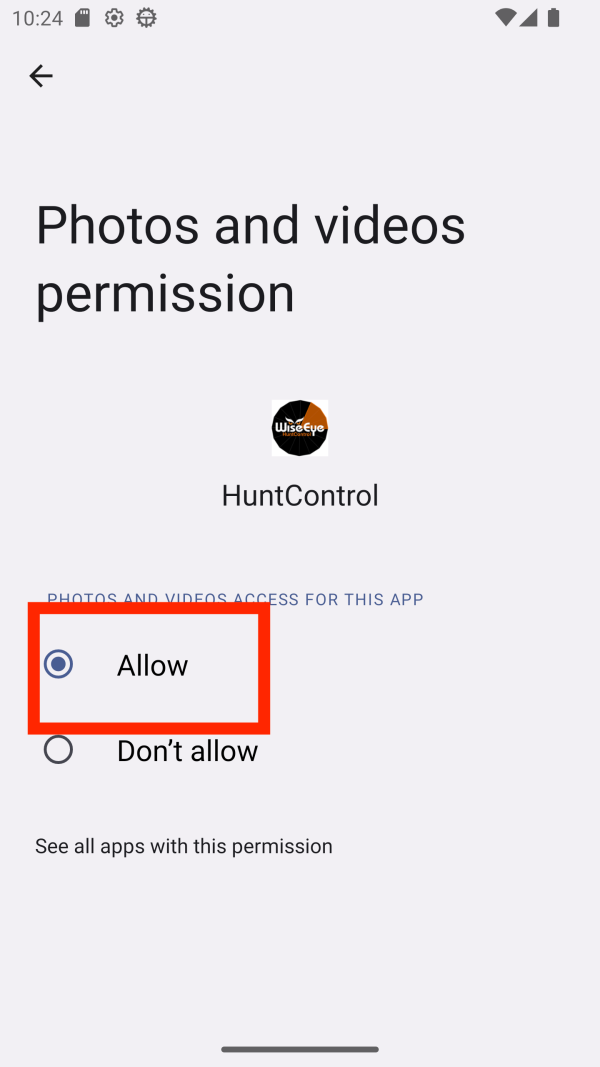
Press the back button to save the setting
